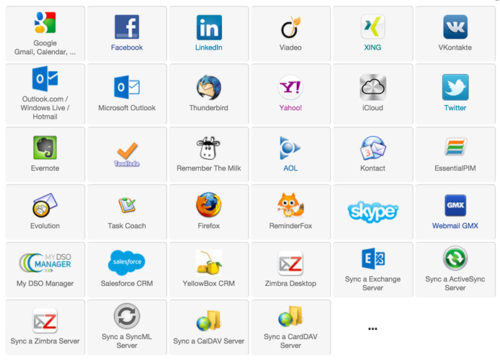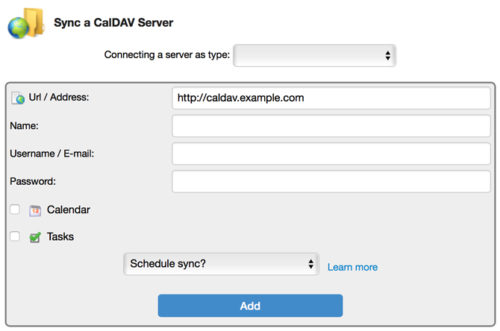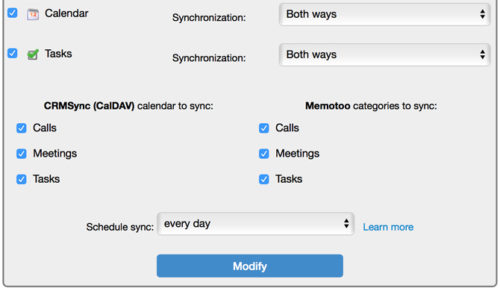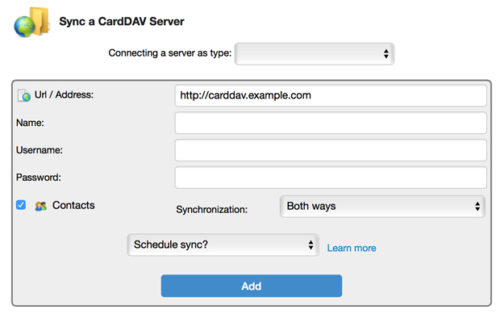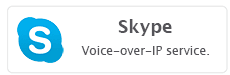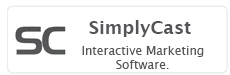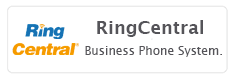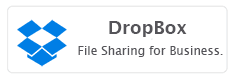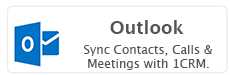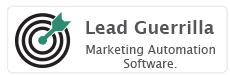Memotoo
Memotoo is a very useful Cloud service to which you may wish to subscribe. It lets you see your Contacts, Calendar items and Tasks in a web interface – as well as such things as email, web bookmarks and files if you wish.
Memotoo lets you sync this information to a wide range of products and services – as you can see here: